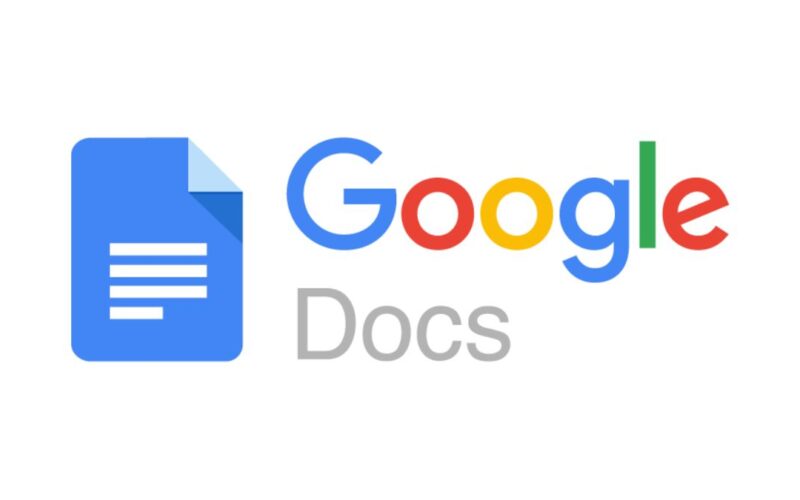In today’s fast-paced digital landscape, efficiency is key to maximizing productivity. Google Docs, a powerful cloud-based platform, offers a plethora of tools and features designed to streamline work processes and enhance collaboration. Mastering these tricks can significantly boost productivity and make your document creation a breeze.
Organization is Key
Utilize Headers: Structuring your document with headers not only enhances readability but also aids navigation. Use the “Styles” feature to assign different heading levels, making it easier to jump between sections effortlessly.
Table of Contents: Employ the built-in Table of Contents feature to automatically generate a navigable index. This dynamically updates as you modify your document, providing quick access to various sections.
Effortless Formatting
Custom Styles: Save time by creating custom styles for recurring formats like titles, subtitles, or specific paragraph styles. This allows for consistent formatting throughout the document without repetitive manual adjustments.
Keyboard Shortcuts: Familiarize yourself with essential shortcuts such as Ctrl+B for bold, Ctrl+I for italics, and Ctrl+K for inserting links. These shortcuts expedite formatting tasks, reducing reliance on the toolbar.
Explore Add-ons: Google Docs offers a wide array of add-ons that extend functionality. Whether it’s for citing sources, adding diagrams, or improving grammar, explore and integrate relevant add-ons to enhance your workflow.
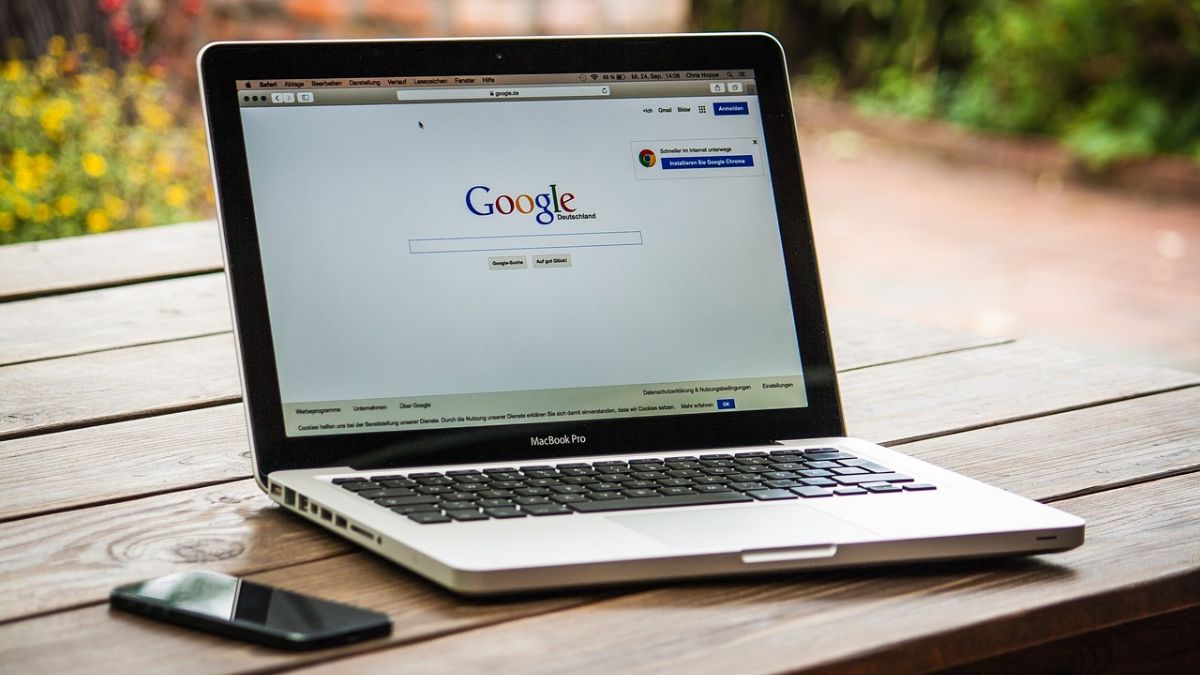
Collaboration Made Simple
Real-time Editing: Leverage the real-time collaborative feature to work simultaneously with team members. Enable the “Suggesting” mode for seamless reviewing and editing without altering the original content.
Comments and Suggestions: Utilize comments and suggestion mode to communicate feedback or propose changes. This fosters a transparent and efficient review process, allowing for comprehensive document improvements.
Version History: Google Docs automatically saves versions of your document. Access the “Version History” feature under the “File” menu to view or restore previous versions, ensuring document integrity and tracking changes over time.
Mastering Advanced Tools
Voice Typing: Save time on typing by using the Voice Typing feature (found under “Tools”). Speak naturally, and Google Docs transcribes your words into text, making content creation a hands-free experience.
Advanced Search and Replace: Optimize your editing process by using the “Advanced Search and Replace” feature. Find specific terms, phrases, or formatting elements and replace them swiftly across the document.
PDF Conversion: Easily convert your Google Docs into PDF format without any third-party software. Simply navigate to “File,” then “Download,” and select “PDF Document (.pdf)” for a polished, shareable format.
Optimizing for Efficiency
Offline Access: Enable offline mode in Google Docs settings to continue working without an internet connection. Any changes made offline will sync once you reconnect, ensuring seamless productivity.
Templates and Customization: Utilize pre-designed templates or create your own to expedite document creation. Save frequently used formats as templates for future use, saving time and ensuring consistency.
By incorporating these advanced tips and tricks into your workflow, you can harness the full potential of Google Docs. Efficiency, organization, and collaboration are at your fingertips, empowering you to create, edit, and collaborate seamlessly, ultimately maximizing your productivity.